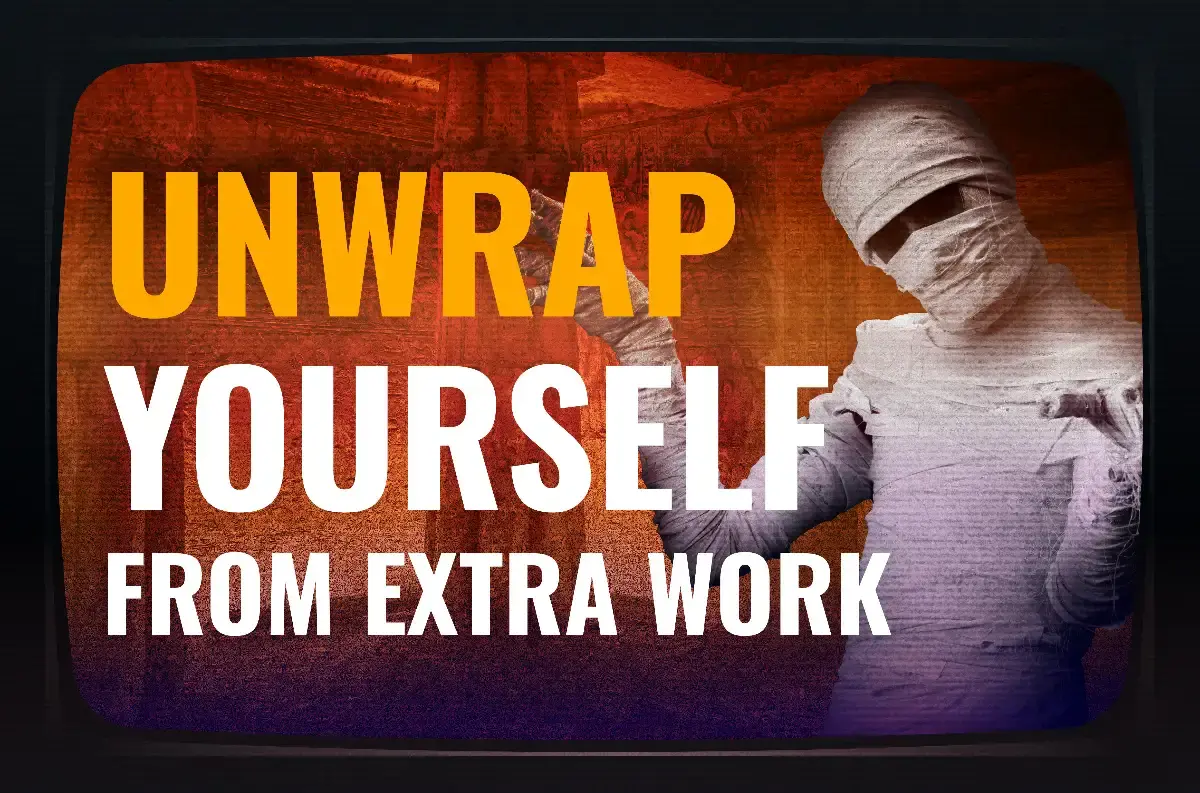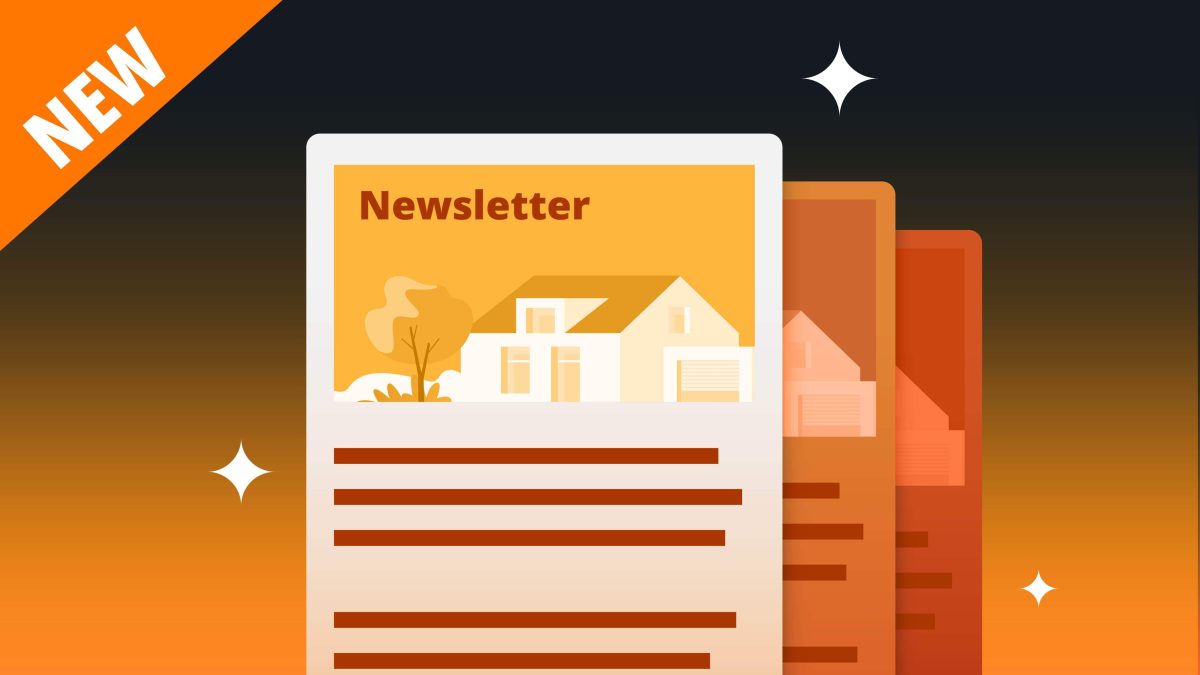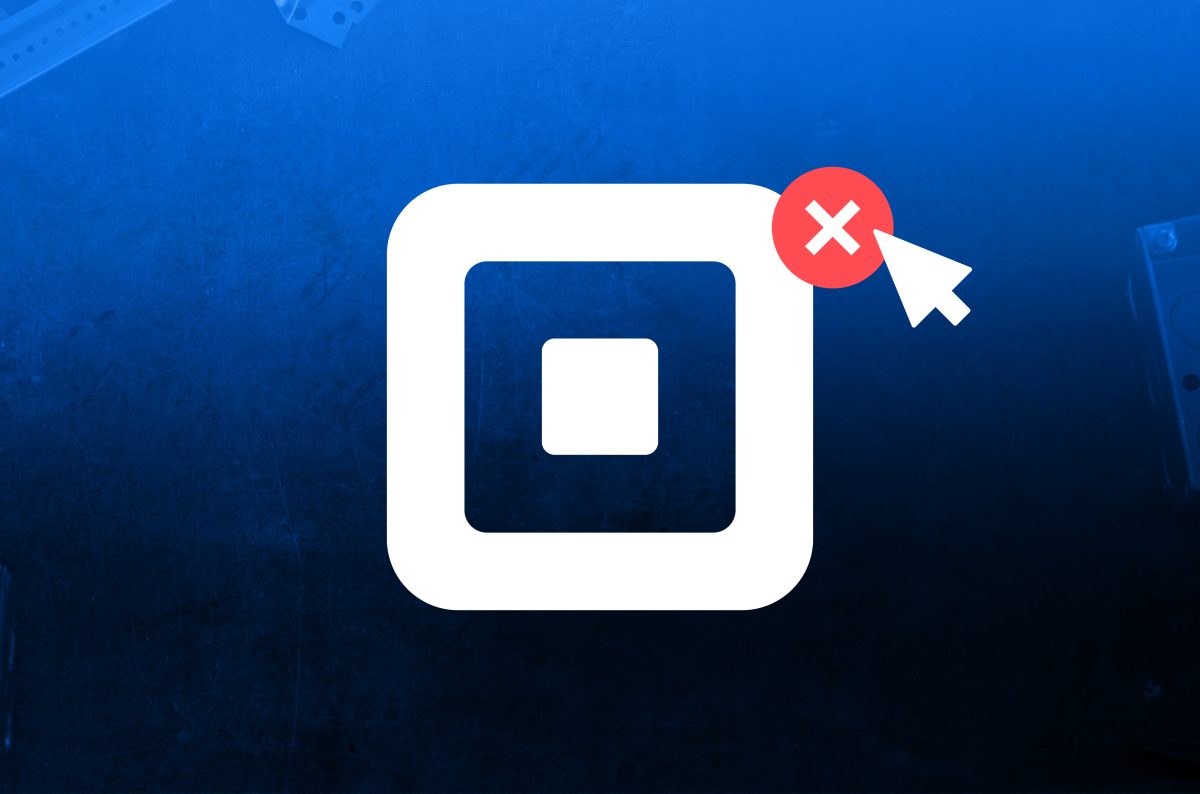
As a B2B business that uses Square for payments, there are multiple options available to you for taking invoices and tracking payments. So if you’re wondering how to cancel your Square account, we’ve got you covered. Here is how you can cancel your Square account in a few simple steps.
Step 1: Back up your account
You can download your payment history right from Square for tax or other purposes. Check your balance right from the dashboard and choose which locations you want to review. Easily export your information to a CSV file and access it via Sheets or Excel.
You can also follow this same process to back up your customer list to collect customer info in the future. Follow these steps:
- View your customers in your dashboard
- Export your customers
- Export your customers by group
- Download your list
Step 2: Cancel your Square subscription
You can cancel your subscription by accessing the Square online overview page. Make sure you cancel your subscription before deactivating your Square account.
In addition, you can download your 1099-K forms right from your account services page. You’re able to download this form from the previous year. If you’re expecting one for the new year and deactivate your account beforehand, this form will be mailed to you.
Step 3: Transfer your payments to Housecall Pro
Getting paid on the job no longer has to be difficult or use a lot of paperwork.
With Housecall Pro, you can easily accept payments and manage invoicing all in one place. Simply sign up for a Housecall Pro account and start accepting payments. When you create an invoice in Housecall Pro, you can send it via text message or email.
Your customer can view the invoice online and pay right in front of their computer or smartphone.
You can take payments right in front of the Housecall Pro app, view outstanding invoices, or customize your invoices. If you need to add additional charges or adjust the amount due, click on the invoice and make changes.
Keep track of payments all from one place and make it easy to accept payments online.